First, go to https://sso.godaddy.com/ and sign in to your existing GoDaddy account where your domain is managed.
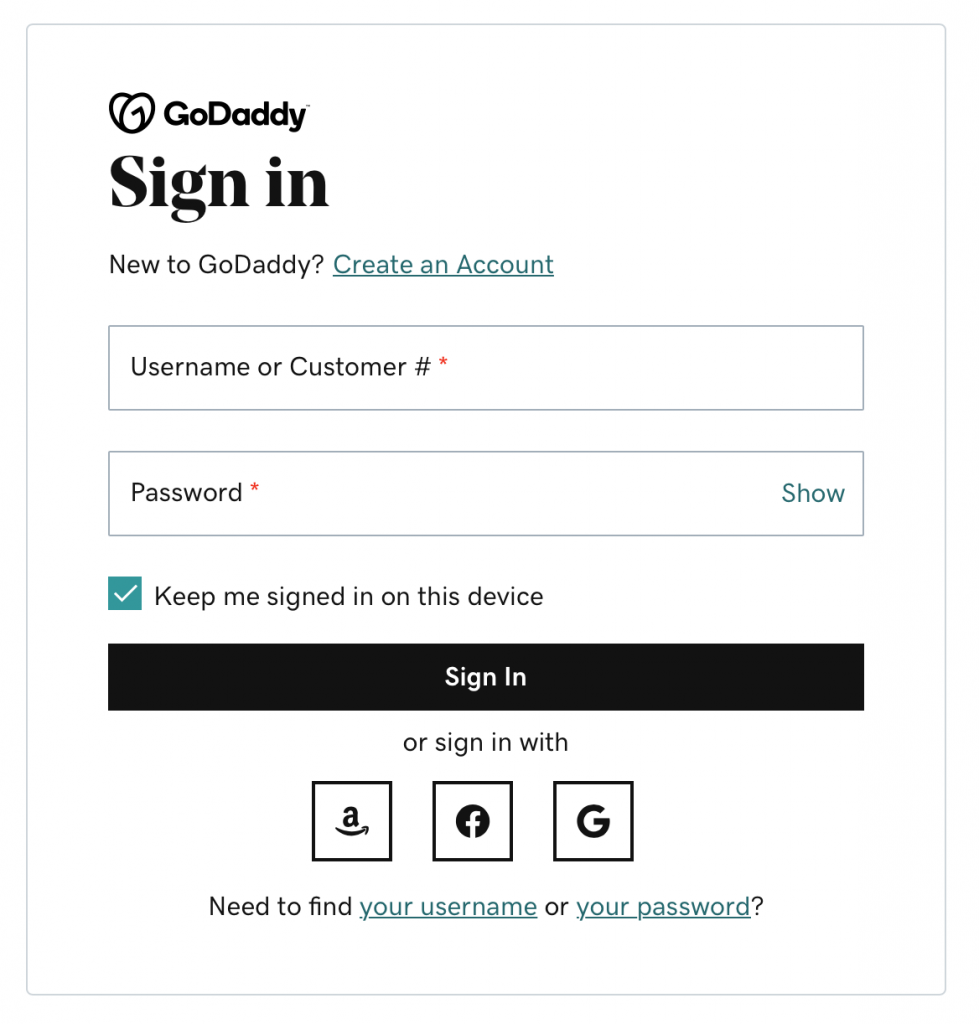
After you login, you should be taken to your Account page. At the top left of that page, you’ll see “My Account” with some little squares beside it. Click on that and get a drop down menu. From there, select “Domains”:
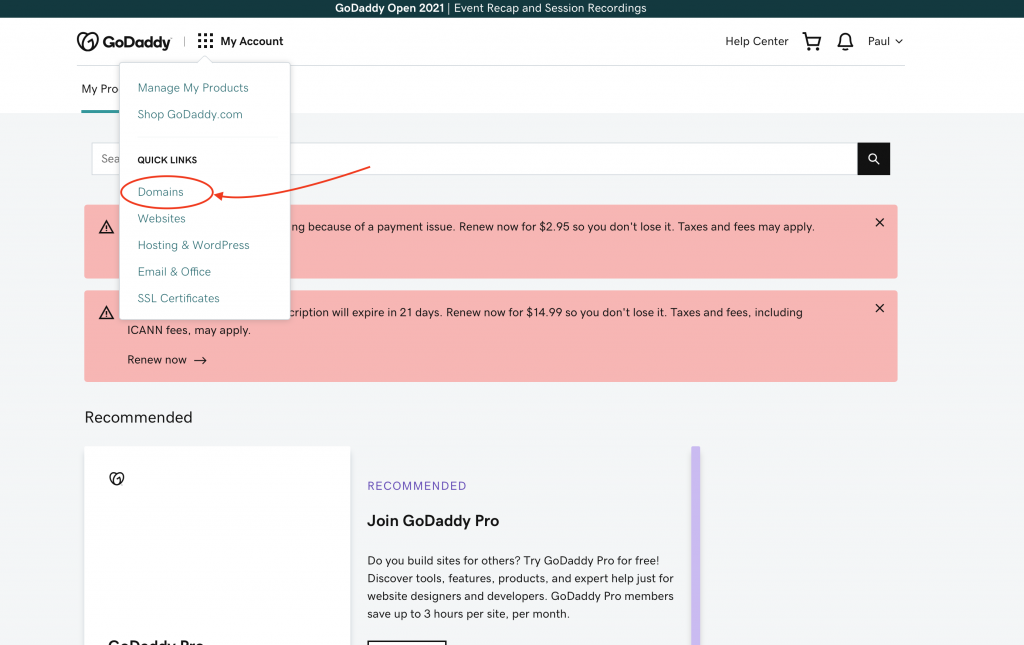
This will bring up a list of your domains. In that list, find the domain that you want to point over to Archive/Industry. To the right of the domain name, you’ll see a button with three little dots in a row. Click that and you’ll get a menu that includes “Manage DNS”. Click that:
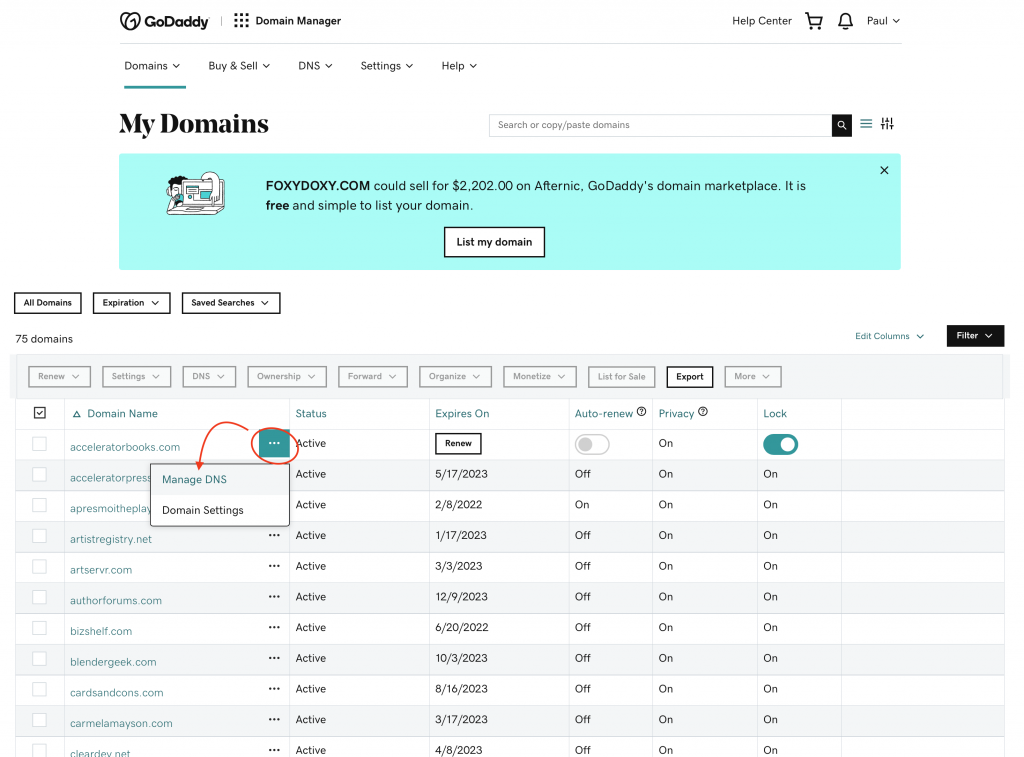
This takes you to a new screen with your “DNS” settings. There are 3 things to do here. First, you’ll see a line that starts with CNAME and has www on the same line:
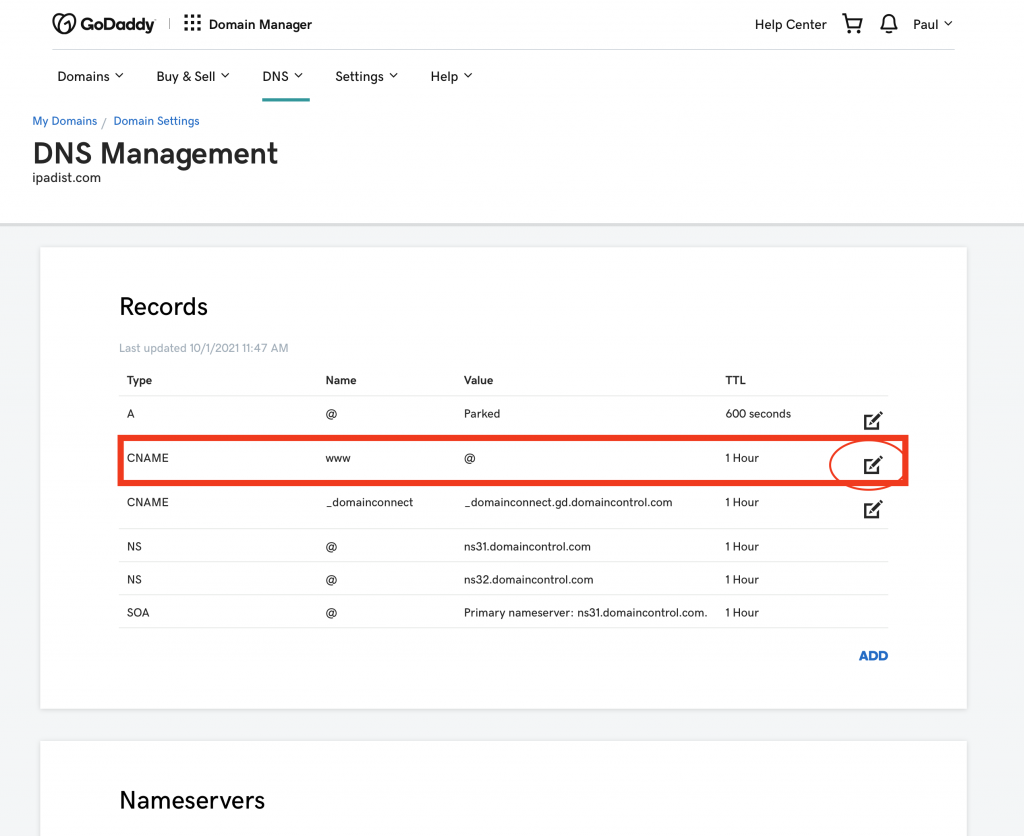
Click the little EDIT button at the end of that line:
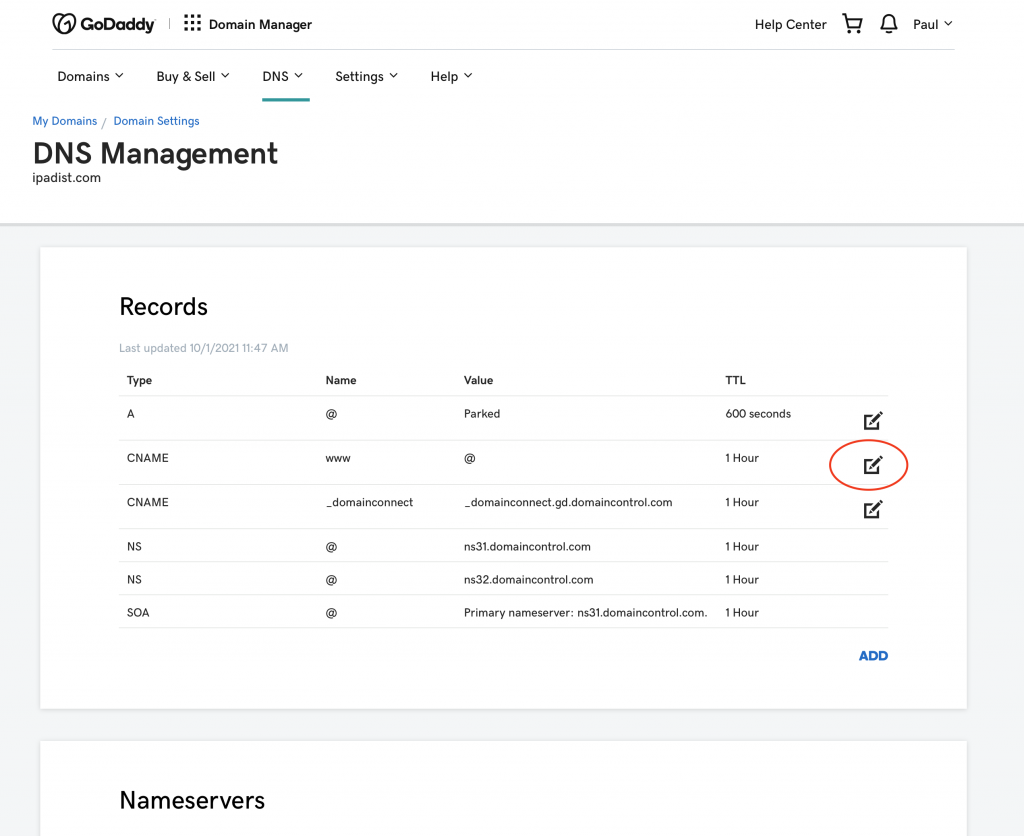
This will toggle open settings that you can update.
— Keep the first box the same, “www”.
Then next box, “Points to *” – change that to:
your-name.aiweb1.archiveindustry.com
Elise – you’d that change to: elise-margolis.aiweb1.archiveindustry.com
And the last box, TTL *, you can change that to a half hour which will let your settings kick in faster:
1/2 hour
Then click the blue SAVE button:
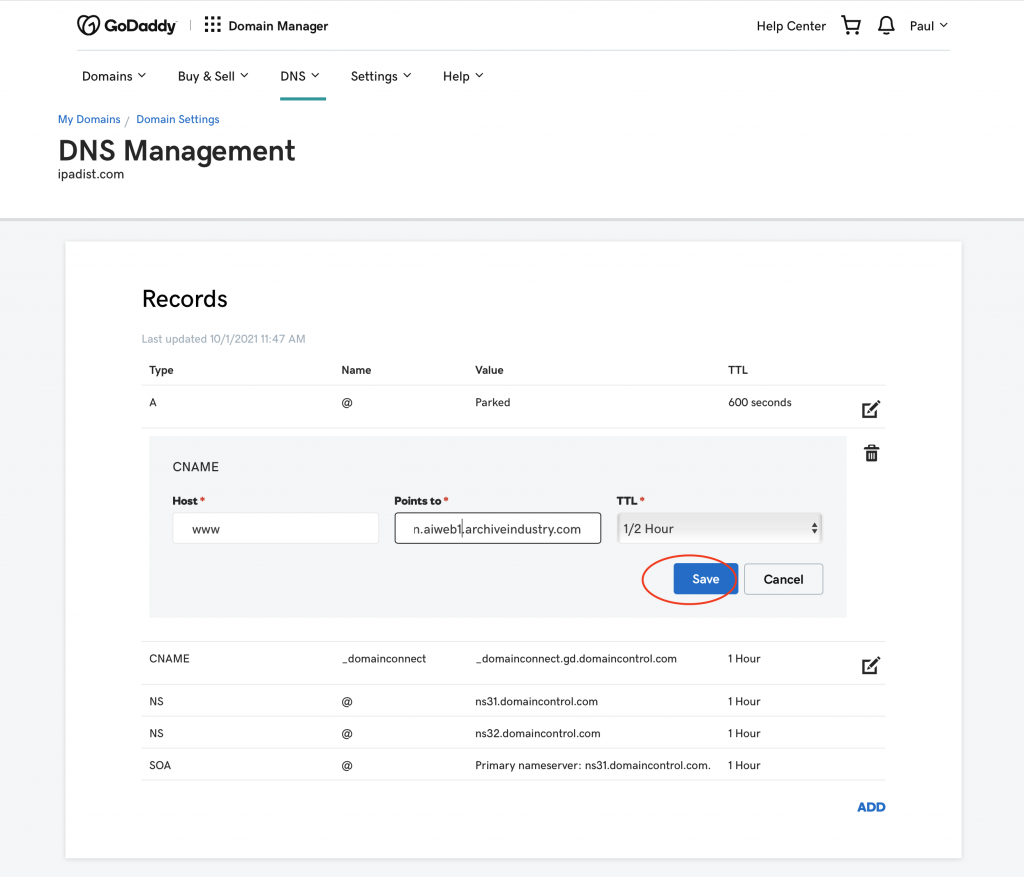
Next, we’ll remove the next CNAME line. You’ll see a line that starts with CNAME and _domainconnect, like this:
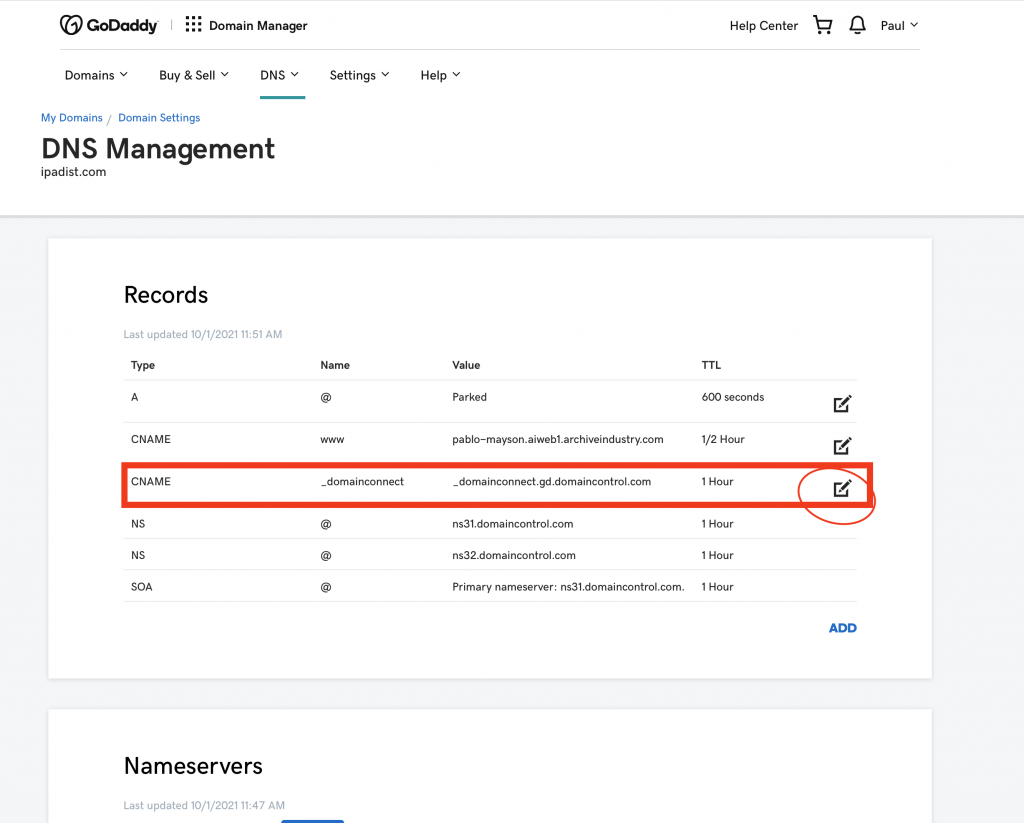
Let’s click the little edit button at the end of that line:
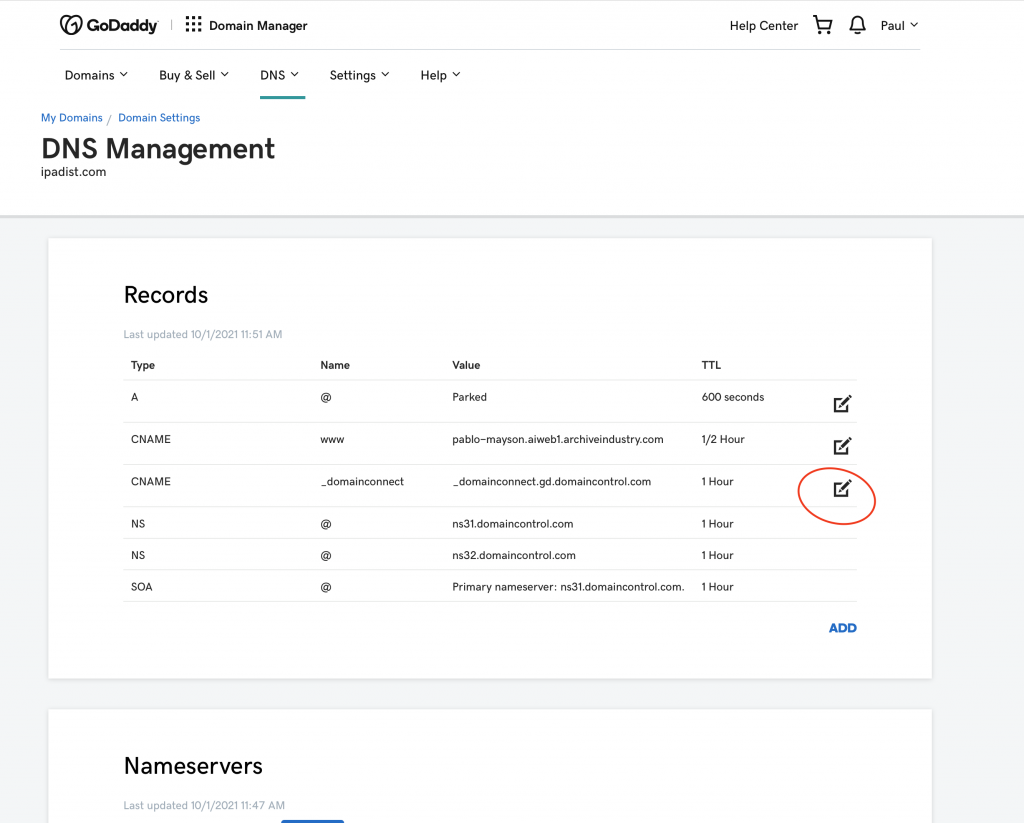
That will toggle open the settings. For this one, let’s just remove it by clicking the trash can:
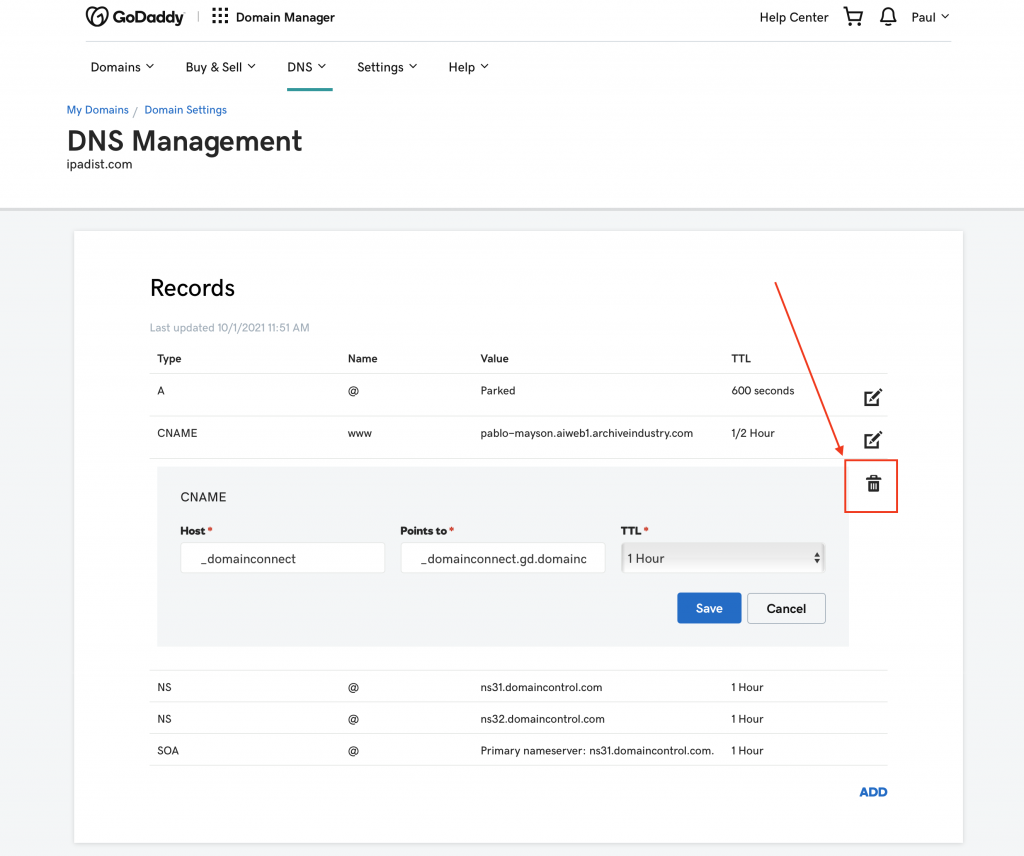
Okay – one more setting to change and you’re on your way! FYI – if you refresh this page, you’ll see that first line, the “A record” has changed if your domain was simply “Parked” before. Nothing to do here – just wanted to let you know that this kind of thing is normal:
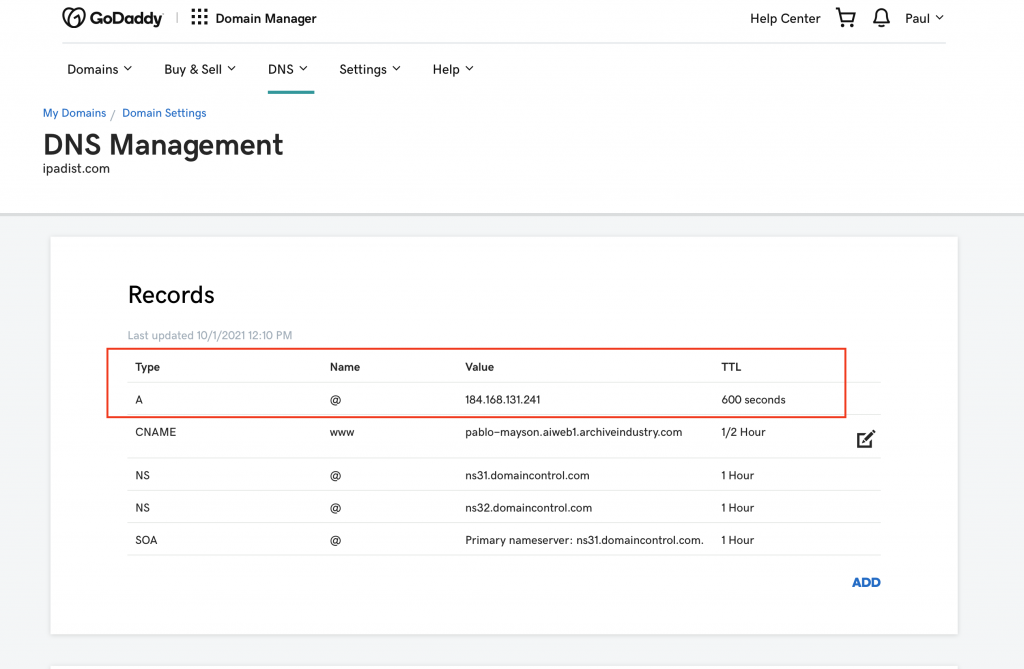
Last step! Let’s set up a “Forwarder” for your domain. If you scroll down, you’ll see a section that says “Forwarding”. Click the first ADD link by the domain line:
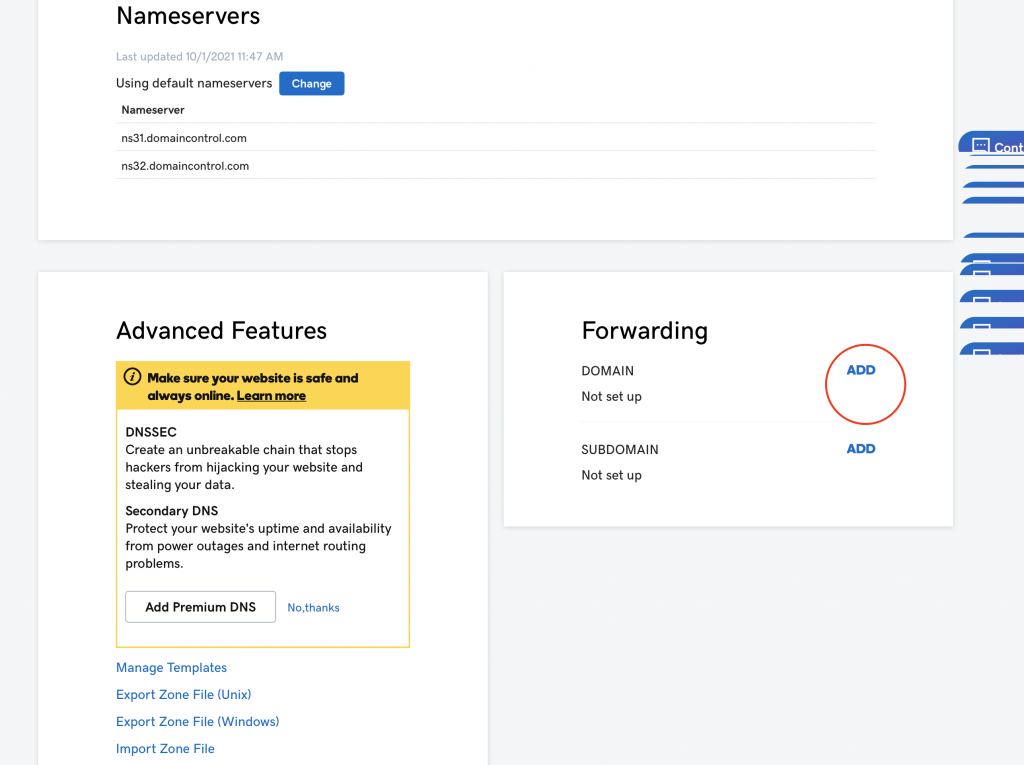
This will toggle open an editable box. All you do here is enter your domain, preceded with a “www”. So, if your domain is:
firstnamelastname.com, in this box, you’d enter:
In the example below, I entered: www.ipadist.com
Then click the blue SAVE button and you’re on the way:
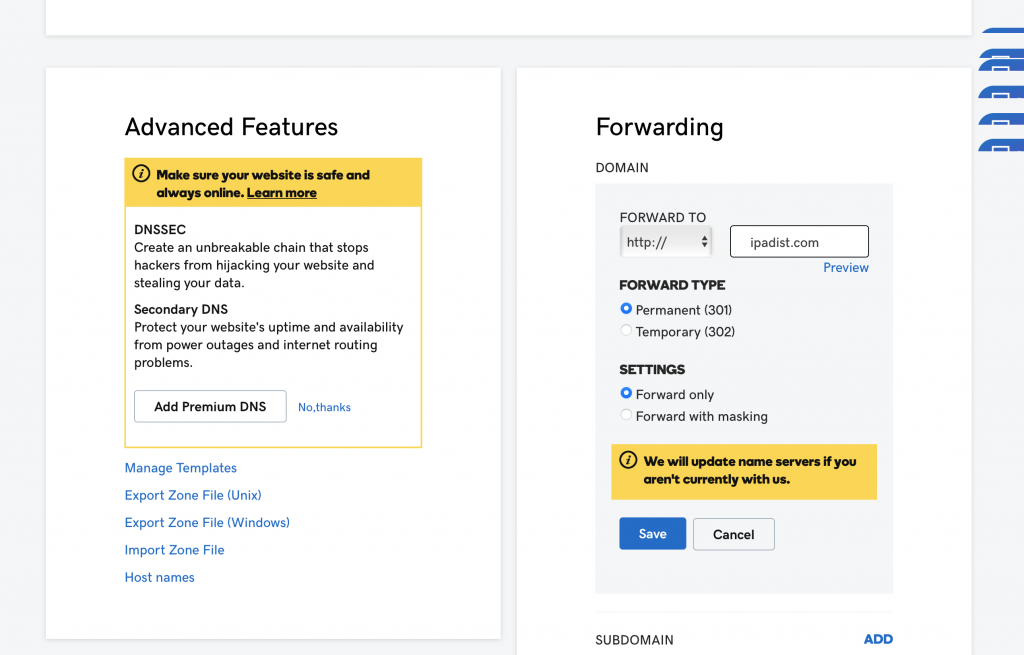
Once saved you’ll see your domain like this:
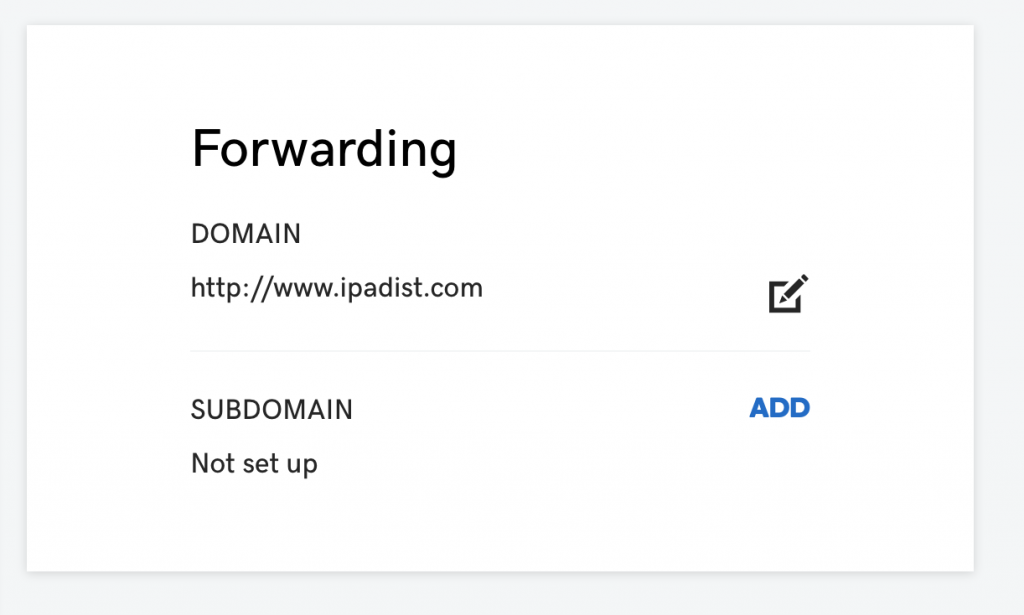
Okay – that’s it! Now it’s a bit of a waiting game for these settings to kick in. In the old days, this would take a day or two. Now, it’s usually pretty fast. Under an hour (sometimes it’s just a few minutes).
If you think you waited long enough and your site isn’t kicking in – shoot an email over to us at info@cleardev.com and we’ll help you figure it out!